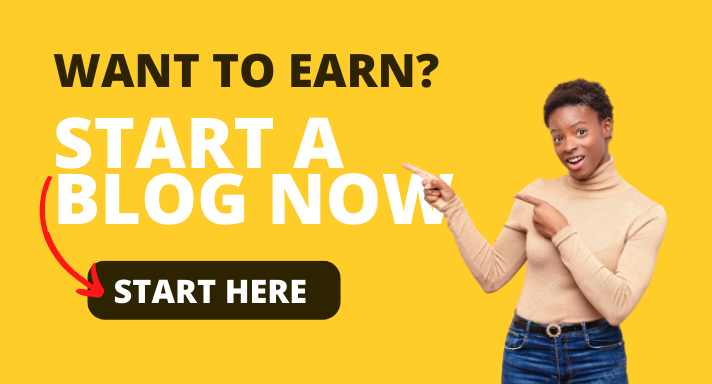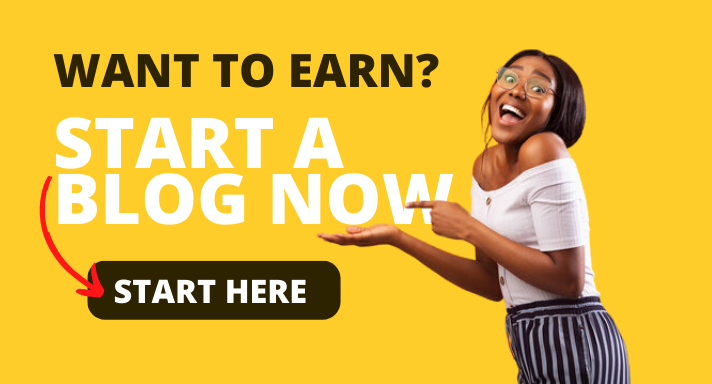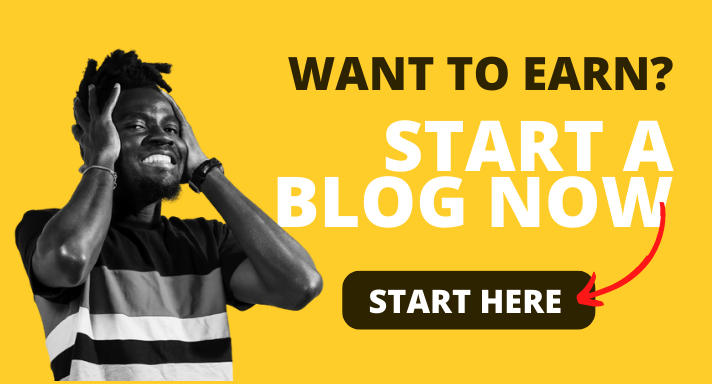You may want to migrate your WordPress website to a new provider in Nigeria because of reasons like lack of speed, poor customer service or any number of a plethora of reasons. Therefore, you need to research web hosting companies before trying to migrate.
Because failure to do that may land you in the same frustration or even worse. But you don’t have to worry about that because we have a suitable suggestion that you can use to gain an unforgettable website hosting experience.
There are manual and automatic ways of transferring your WordPress website and we will show you how to easily do that in this post. Keep reading.
The three ways to migrate your WordPress website to a new hosting provider in Nigeria
Generally, there are three ways to migrate your WordPress website as listed below. This post will explain to you how to migrate or transfer using a plugin and a new hosting provider. But first, your need to learn how to buy new hosting.
- Plugin
- Web hosting Provider
- Manual migration
1. Choose your new web hosting company
When you are trying to migrate your WordPress website to a new hosting provider, ideally, you are supposed to first look for a new hosting provider that is superior to your former provider.
Let’s see how to buy hosting from Truehost cloud. We will use the Truehost silver package under shared hosting as our case study.
1. Choose your plan
The Silver package, which costs N7,500 per year and N750 per month, is the one that is advised among the hosting packages included in this hosting plan.
When you select the hosting plan you want, you will be required to choose a domain name to link to the hosting. However, if you are still using your old domain you don’t have to buy another one, you can transfer the domain from your previous hosting company to Truehost.
2. Select your blog’s domain name
You must perform an availability check on the hosting domain you have chosen to utilize at this stage. If a domain name is available or not, it will let you know when you enter it. If it’s available, great! You may buy it right away; if not, you’ll need to try with a different name.
Every domain has an extension, the most well-known of which is.com, but you can also use a variety of additional extensions for yours. .com.ng.Ng,.net,.org,.edu, and.edu.ng are a few of them.
Even if a domain name already has a .com extension taken, the.Ng extension may still be accessible. So, you can select among the other accessible extensions if you insist on using.com.
3. Check the availability of your blog’s domain name
If it’s available, you can just click on the extension you want to use. Before you will be directed to create an account with Truehost if you don’t have one already.
4 Create a Truehost account
This stage requires you to fill in some basic information as shown in the image above.
5. Enter your billing
Finally, you will preview your purchases before you make payments. From the above, you can see that the .com domain was bought at N8,000 and a silver hosting of N7,500 for a year, which sums up to N15,500 only. If you are satisfied with everything, you will now make payment through your debit card or transfer.
How to use a plugin to migrate a WordPress website to a new web hosting provider in Nigeria
1. Install Wpvivid on your old and new website
After installing WordPress on your new hosting, you are expected to install a migration plugin called WPvivid. Go to the WordPress directory to do so.
2. Get Your Auto-Migration Site Key
When you have installed the plugin, you will click on the WPvivid plugin where you will be required to generate and copy the key on your destination website. Note that you are to choose an expiry time for the key you want to generate and copy.
3. Add Your Key to the Origin Site
Install WPvivid on your new website and then paste the key under the auto migration button and then save the key on the original site and wait for the connection to the destination website to be confirmed.
Paste your key into the box and click Save.
4. Start Your Migration
You have 3 options for your migration:
- Database + Files (WordPress Files)
- WordPress Files (Exclude Database)
- Only Database
Choose the option you want to use and then click the large blue Clone then the Transfer button to begin the migration:
You’ll see a progress update as the transfer takes place:
And then you’ll see a notification that reads:
“Transfer succeeded. Please scan the backup list on the destination site to display the backup, then restore the backup.”
Click OK and head back over to the destination website to complete the process.
5. Complete Your Migration
Inside your Wpvivid dashboard, click on back up and restore and then scroll down
Here, click the “Scan uploaded backup or received backup” button to display the transferred backup, and then click Restore on the right-hand side:
This will open up the Restore tab, and here you can click the Restore button to complete the process.
As noted on the page: “Please do not close the page or switch to other pages when a restore task is running, as it could trigger some unexpected errors.“
Finally, you will wait to get the successful notification from WPvivid to confirm that you have completed the process successfully.
How to automatically migrate your WordPress website to Truehost Nigeria for free
The second option is to allow your hosting provider to take charge of the process. See the steps you need to follow for Truehost to migrate your website for you.
1. Firstly, you will need to request your former Domain registrar for EPP CODE.
This is an approval code usually a 6- to 16-character code given by the registrar. The codes confirm that only a domain owner can make domain name transfers.
2. The former registrar will send you the EPP Code and then forward the code to Truehost.
3. Then make an order on www.truehost.com.ng by clicking ‘make an order’ at the top of the page.
4. Select the hosting package you need for the transferred domain.
5. Click order now
6. Select the second option to transfer the domain name to truehost.
7. Then make payments and the transfer will be done for you automatically
Conclusion
To migrate your WordPress website to a new hosting provider in Nigeria, we advise that you allow experts to do it for you to avoid complications. Which is to request your new hosting provider to do it or to employ an expert.
We recommend Trueshost because they offer one of the best and cheapest website hosting in Nigeria, visit them to see their hosting packages.